How to Create a Vehicle Profile in htbook
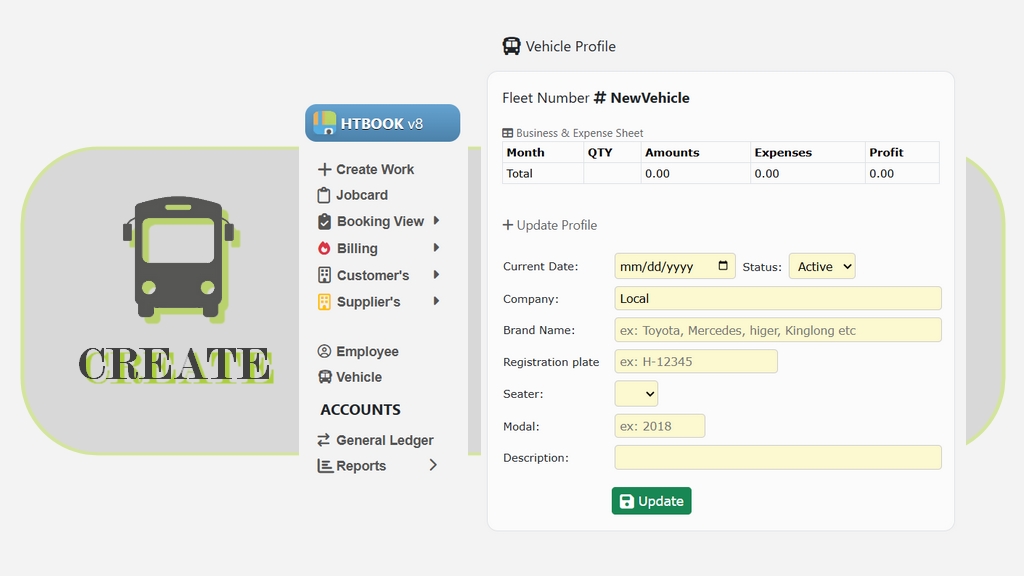
🚌 Creating a Vehicle Profile in HTBOOK TMS Software
📄 Overview
In HTBOOK Transport Software, every vehicle used for transport or rental must have a dedicated profile. This guide walks you through the steps to create and update a vehicle profile, which includes vehicle details, company info, and performance metrics like expenses and profits.
🛠️ Steps to Create a Vehicle Profile
- 🔐 Login to HTBOOK Software
Navigate to the left sidebar and click on 🚐 Vehicle > ➕ Create. - 🔢 Fleet Number
The system auto-generates a unique Fleet Number for each new vehicle (e.g.,#NewVehicle).
This number is used for internal tracking and reporting. - 📊 View Business & Expense Sheet
A summary table at the top shows:- 📅 Month
- 🔢 QTY (Quantity of Work)
- 💰 Amounts (Revenue)
- 📉 Expenses
- 📈 Profit
- 📝 Update Vehicle Profile Form
Fill in the following fields:- 📅 Current Date: Select the registration or addition date of the vehicle.
- ⚙️ Status: Choose from:
Active,Inactive, etc. - 🏢 Company: Specify if the vehicle is
Local,Rented, or from a specific supplier. - 🚗 Brand Name: e.g., Toyota, Mercedes, Higer, Kinglong
- 🔖 Registration Plate: Format example:
H-12345 - 💺 Seater: Select number of seats (e.g., 14, 30, 50, etc.)
- 📆 Model: Enter the vehicle’s model year (e.g.,
2018) - 🧾 Description: Add notes like vehicle condition or special usage
- ✅ Click 'Update'
After entering all required information, click the green Update button to save the profile.
📌 Notes
- 🛠️ You can edit vehicle details anytime by going to Vehicle > Manage.
- 🔍 Ensure registration plate and seater count are accurate for proper booking and billing.
- 🔗 This profile integrates with modules like Jobcard, Booking, and Billing.